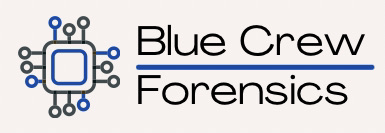Sometimes it becomes necessary to quickly change the background of a photo and often times we may not have a graphics editing software available. This tip will help you change the background when a different color is needed to match others. Most of the skill needed to make this look good is in Step 6. Experiment with different amounts of pink around the edges. Some photos may be easier than others.
- Insert two of the same photo into word.
- Click on the first photo then select “Picture Format”
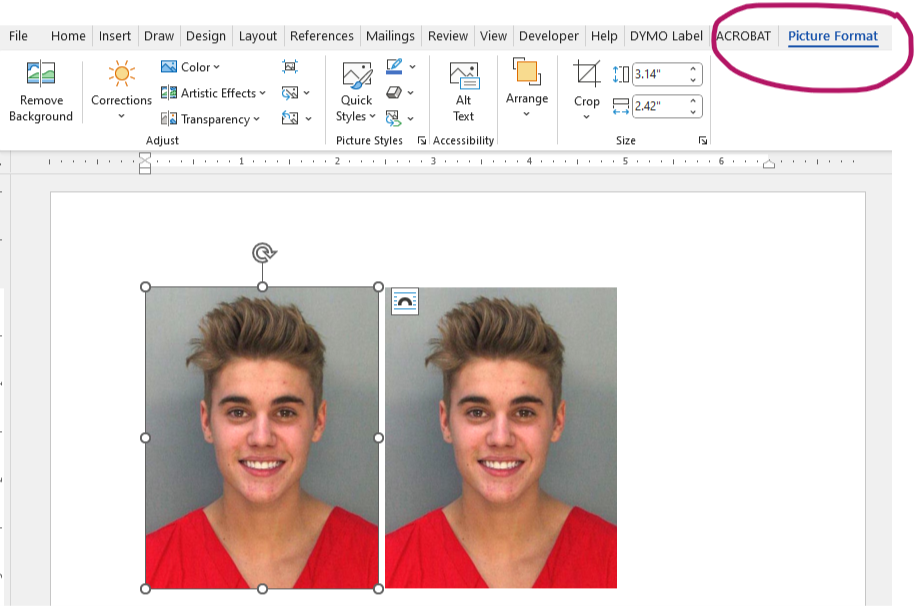
- Under “Corrections” choose which color/shade of the background you’d like to use.
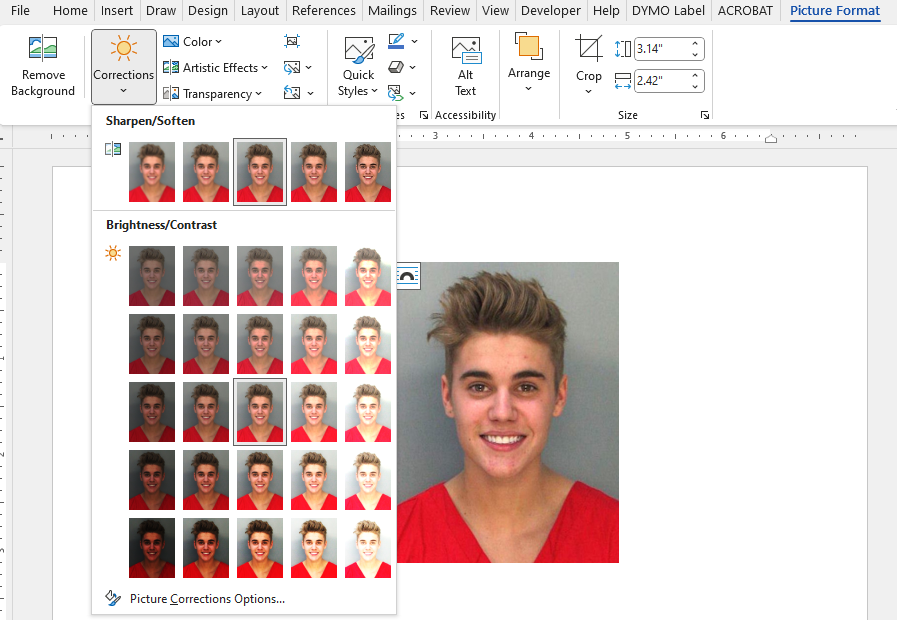
- Click on the second photo, then “Picture Format” and select “Remove Background”.
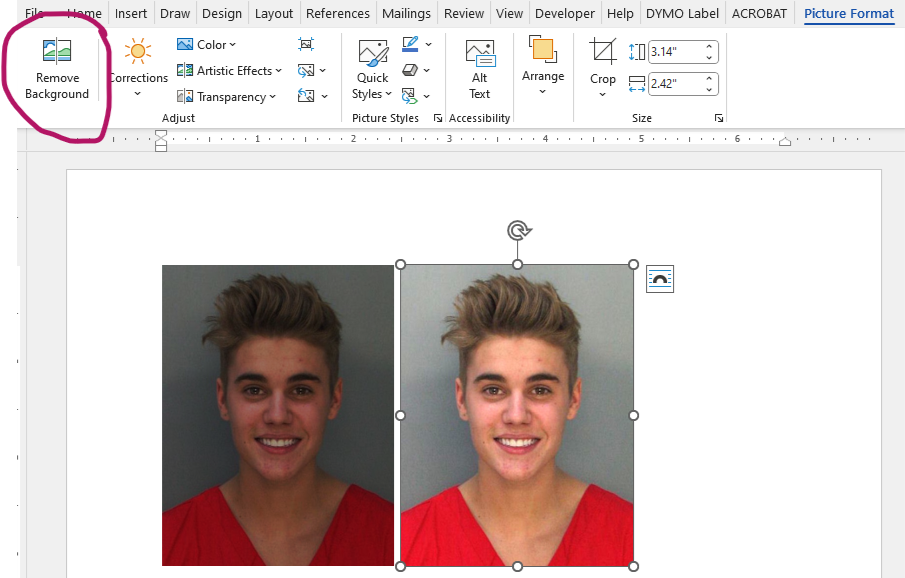
- Whatever is shown in pink, will be removed.
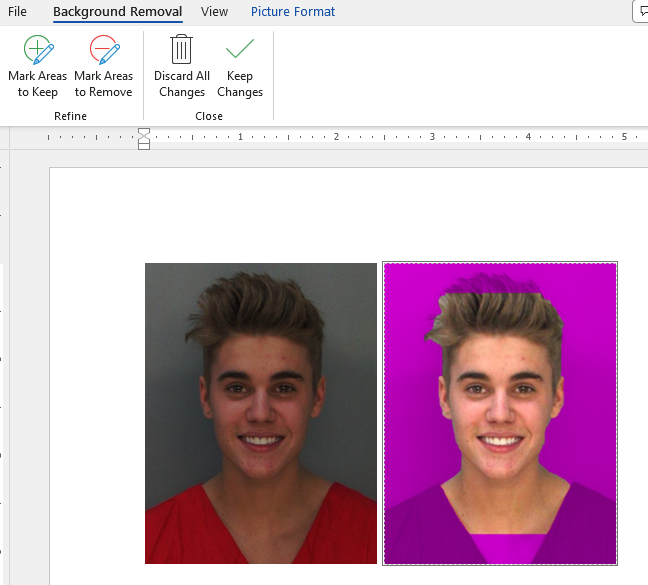
- To change that, use the “Mark Areas to Keep” and “Mark Areas to Remove” and click around the areas you want to change so only the background of the image is pink. Then hit “Keep Changes”.
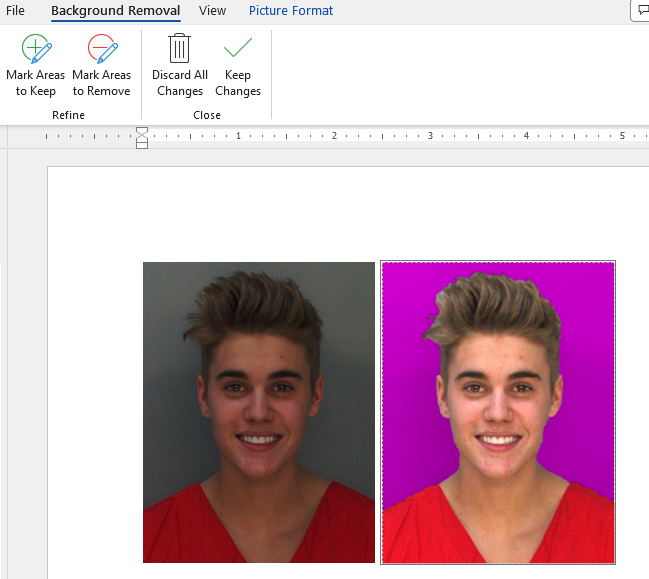
- Select the second photo again. Under “Picture Format”, select “Wrap Text” and choose “In Front of Text”.
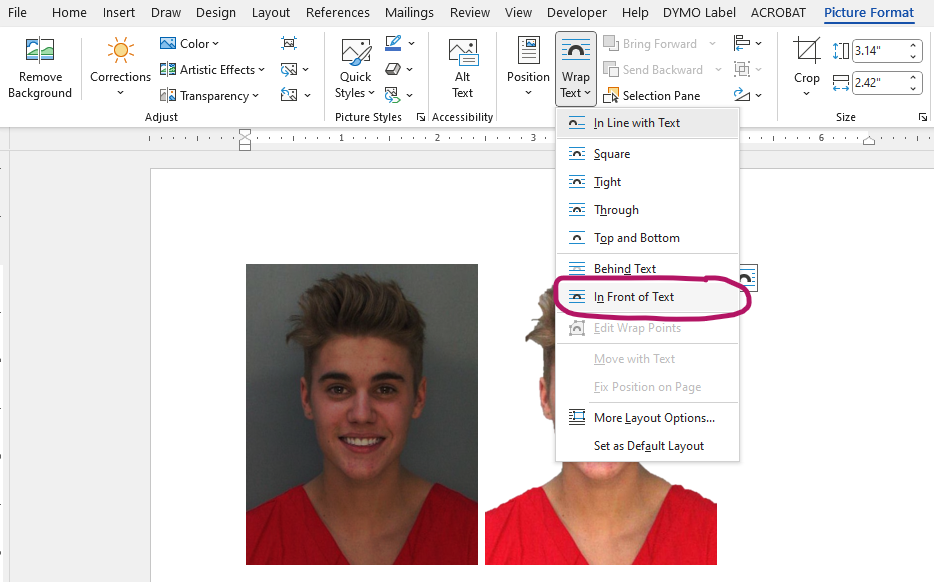
- Then, drag and drop the second photo on top of the first photo.
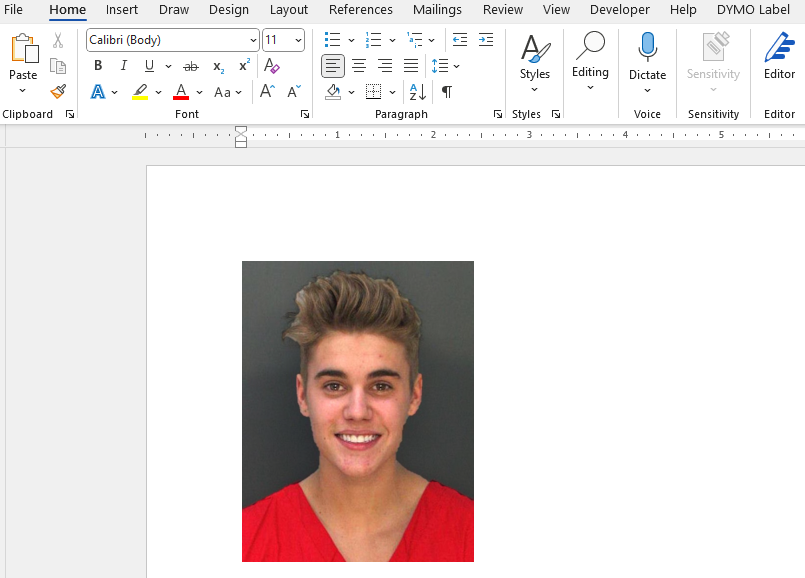
- Use the snipping tool to save your photo.